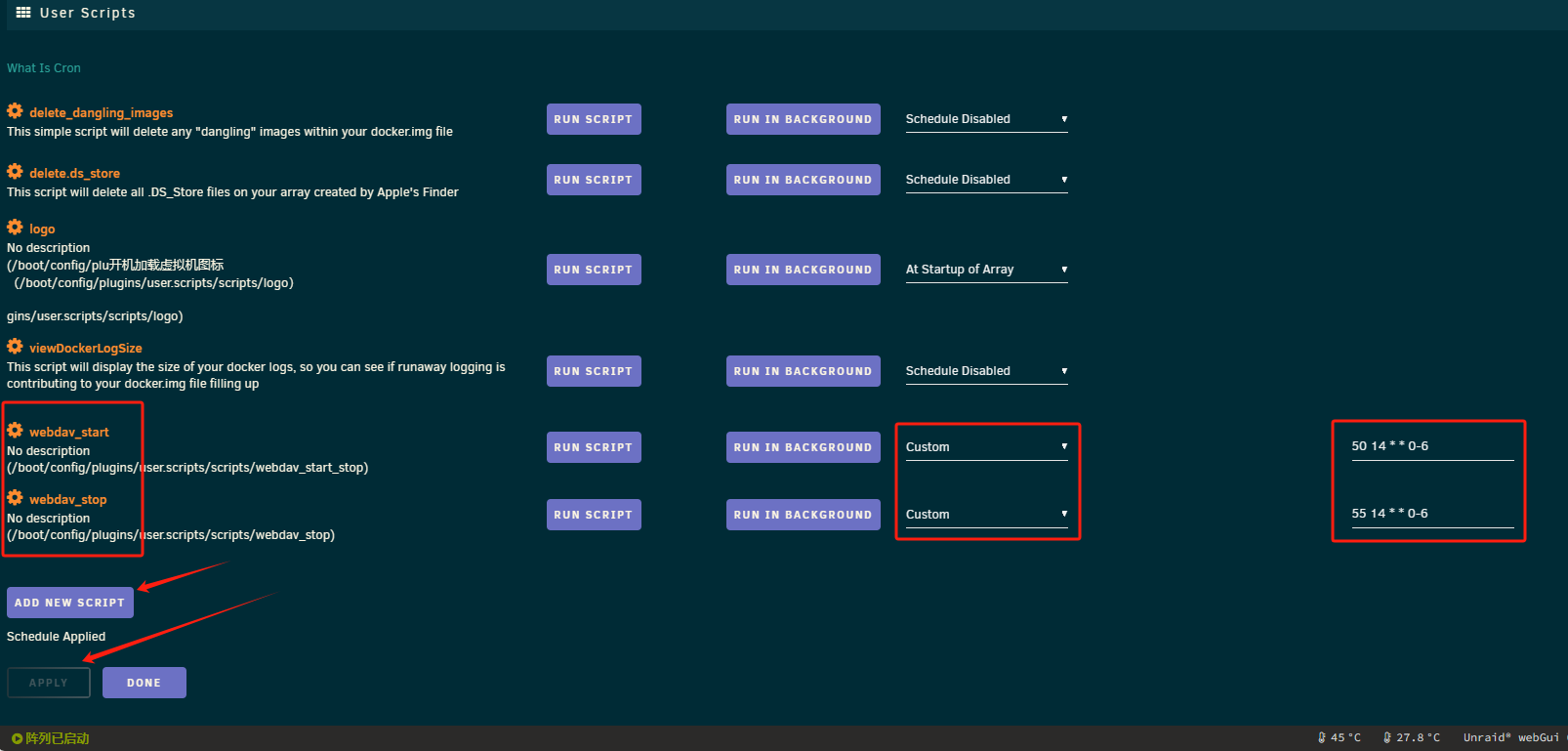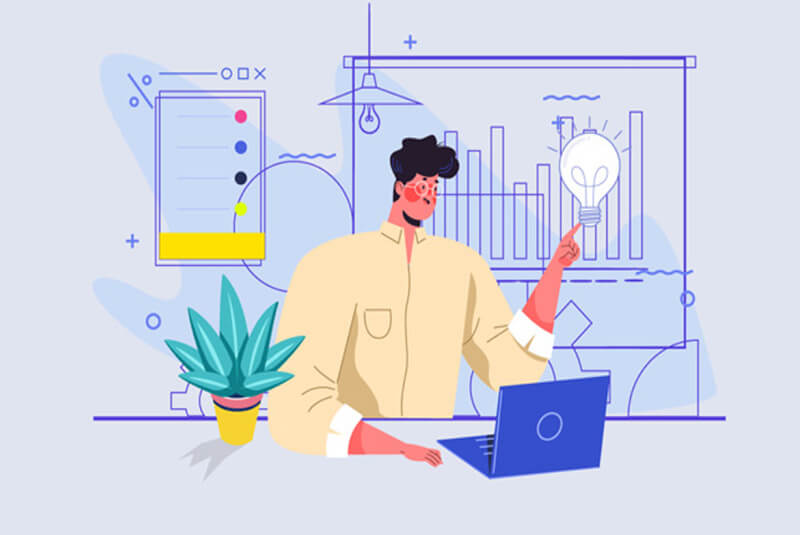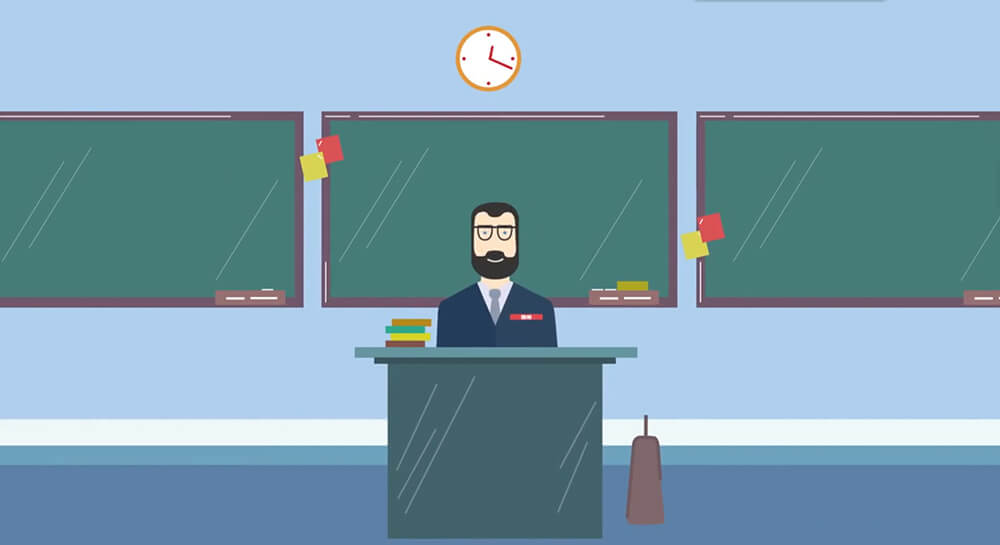搜索到
26
篇与
docker
的结果
-
 Unraid定时启动和停止docker容器 使用User Scripts插件点击“ADD NEW SCRIPT”新建脚本,名字随便取。我这里建了启动和停止两个。执行时间选择“Custom”创建自定义时间,后面再加入时间参数主要参数是5个 ,每个 就是一个参数,用空格隔开,分别从左到右:分钟,小时,天,月,周比如 50 11 * * 1 意思就是,每周一,11:50执行创建好后,点左侧设置齿轮,点击“EDIT SCRIPT”编辑脚本比如我要启动docker中的webdav容器/usr/bin/docker start webdav停止则是/usr/bin/docker stop webdav分两个脚本执行。输好后点“SAVE CHANGES”保存设置。点击“APPLY”应用。
Unraid定时启动和停止docker容器 使用User Scripts插件点击“ADD NEW SCRIPT”新建脚本,名字随便取。我这里建了启动和停止两个。执行时间选择“Custom”创建自定义时间,后面再加入时间参数主要参数是5个 ,每个 就是一个参数,用空格隔开,分别从左到右:分钟,小时,天,月,周比如 50 11 * * 1 意思就是,每周一,11:50执行创建好后,点左侧设置齿轮,点击“EDIT SCRIPT”编辑脚本比如我要启动docker中的webdav容器/usr/bin/docker start webdav停止则是/usr/bin/docker stop webdav分两个脚本执行。输好后点“SAVE CHANGES”保存设置。点击“APPLY”应用。 -
 docker常用命令 {collapse}{collapse-item label="安装docker" open}安装dockerDocker官方为了简化安装流程,提供了一套安装脚本,Ubuntu 和 Debian 系统可 以使用这套脚本安装:curl -sSL https://get.docker.com/ | sh安装portainer面板#拉取 docker pull portainer/portainer #安装 docker run -p 9000:9000 -p 8000:8000 --name portainer \ --restart=always \ -v /var/run/docker.sock:/var/run/docker.sock \ -v /mnt/appdata/portainer/data:/data \ -d portainer/portainer{/collapse-item}{collapse-item label="停止和启动"}docker停止并删除(docker停止容器命令)(1)停止一个已经运行的容器可以使用以下命令:docker stop [CONTAINER ID/NAME]其中[CONTAINER ID/NAME]为需要停止容器的ID或名称。(2)删除一个已经停止的容器可以使用以下命令:docker rm [CONTAINER ID/NAME]其中[CONTAINER ID/NAME]为需要删除容器的ID或名称。(3)如果需要同时停止并删除一个容器,可以使用以下命令:docker rm -f [CONTAINER ID/NAME]其中-f表示强制删除容器,即使容器正在运行。{/collapse-item}{collapse-item label="容器内的文件编辑"}docker内的文件为什么不能直接编辑通常是因为在默认情况下Docker容器启动后,容器内的文件系统是以只读方式挂载的。这是为了保证容器的可移植性和隔离性,防止容器内的更改影响到宿主机或其他容器,造成不必要的麻烦和困扰。(既是优点也是缺点)分享修改方法方法1:复制容器当前状态:容器已处于启动状态操作位置:在宿主机上操作将容器内的文件复制到外面来,修改后,再复制进去。(注:复制进去后重启容器,不然不生效,就尴尬)# 复制本地文件到容器(注:查看当前路径位置) docker cp 文件名 容器ID:/路径/test.txt #容器外操作 # 复制容器内指定的文件到本地当前位置 docker cp 容器ID:/路径/test.txt ./文件名 #容器外操作 方法2:挂载(推荐使用)容器当前状态:容器处于未启动状态操作位置:在宿主机上操作需要在运行之前就做好各种准备# 创建一个运行的nginx,为下步复制文件到本地做准备 #步骤1: docker run --name nginx-80 -p 80:80 -d nginx # 复制nginx的配置目录到本地 #步骤2: docker cp nginx-80:/etc/nginx/ /MyDockerData/nginx/conf/ Successfully copied 3.58kB to /MyDockerData/nginx/conf/cond.d # 复制nginx的日志到本地 #步骤3: docker cp nginx-80:/var/log/nginx /MyDockerData/nginx/log Successfully copied 2.56kB to /MyDockerData/nginx/log # 复制网站目录到本地 #步骤4: docker cp nginx:/usr/share/nginx/html /MyDockerData/nginx/html Successfully copied 1.54kB to /MyDockerData/nginx/html # 运行容器并挂载目录。格式:<-p 端口映射><-v 路径映射> 实例:docker run --name nginx -p 80:80 -v $HOME/本地路径:内部路径 -v $HOME/本地路径:内部路径 -d nginx #步骤5: docker run --name nginx-8888 \ -p 8888:80 \ -v /MyDockerData/nginx/html:/usr/share/nginx/html \ -v /MyDockerData/nginx/conf:/etc/nginx \ -v /MyDockerData/nginx/log:/var/log/nginx \ -d nginx 方法3:vim容器当前状态:容器处于运行状态,有网络操作位置:在容器中操作进入到容器内,安装编辑工具# ubuntu操作系统安装方式(要有网) apt install vim # centos系统安装方式(要有网) yum install vim 方法4:echo容器当前状态:容器处于运行状态,无网络操作位置:在容器中操作如果会使用linux三剑客,就会更便捷# 向文件中插入文字 echo "hello world" >> ceshi.txt # 替换文本中的字符串: sed 's/books/BOOKS/' ./test.php # 直接编辑文件 选项-i ,会匹配 file 文件中每一行的所有 book 替换为 books: sed -i 's/book/books/g' 文件名称 {/collapse-item}{collapse-item label="折叠标题二"} 折叠内容二{/collapse-item}{/collapse}
docker常用命令 {collapse}{collapse-item label="安装docker" open}安装dockerDocker官方为了简化安装流程,提供了一套安装脚本,Ubuntu 和 Debian 系统可 以使用这套脚本安装:curl -sSL https://get.docker.com/ | sh安装portainer面板#拉取 docker pull portainer/portainer #安装 docker run -p 9000:9000 -p 8000:8000 --name portainer \ --restart=always \ -v /var/run/docker.sock:/var/run/docker.sock \ -v /mnt/appdata/portainer/data:/data \ -d portainer/portainer{/collapse-item}{collapse-item label="停止和启动"}docker停止并删除(docker停止容器命令)(1)停止一个已经运行的容器可以使用以下命令:docker stop [CONTAINER ID/NAME]其中[CONTAINER ID/NAME]为需要停止容器的ID或名称。(2)删除一个已经停止的容器可以使用以下命令:docker rm [CONTAINER ID/NAME]其中[CONTAINER ID/NAME]为需要删除容器的ID或名称。(3)如果需要同时停止并删除一个容器,可以使用以下命令:docker rm -f [CONTAINER ID/NAME]其中-f表示强制删除容器,即使容器正在运行。{/collapse-item}{collapse-item label="容器内的文件编辑"}docker内的文件为什么不能直接编辑通常是因为在默认情况下Docker容器启动后,容器内的文件系统是以只读方式挂载的。这是为了保证容器的可移植性和隔离性,防止容器内的更改影响到宿主机或其他容器,造成不必要的麻烦和困扰。(既是优点也是缺点)分享修改方法方法1:复制容器当前状态:容器已处于启动状态操作位置:在宿主机上操作将容器内的文件复制到外面来,修改后,再复制进去。(注:复制进去后重启容器,不然不生效,就尴尬)# 复制本地文件到容器(注:查看当前路径位置) docker cp 文件名 容器ID:/路径/test.txt #容器外操作 # 复制容器内指定的文件到本地当前位置 docker cp 容器ID:/路径/test.txt ./文件名 #容器外操作 方法2:挂载(推荐使用)容器当前状态:容器处于未启动状态操作位置:在宿主机上操作需要在运行之前就做好各种准备# 创建一个运行的nginx,为下步复制文件到本地做准备 #步骤1: docker run --name nginx-80 -p 80:80 -d nginx # 复制nginx的配置目录到本地 #步骤2: docker cp nginx-80:/etc/nginx/ /MyDockerData/nginx/conf/ Successfully copied 3.58kB to /MyDockerData/nginx/conf/cond.d # 复制nginx的日志到本地 #步骤3: docker cp nginx-80:/var/log/nginx /MyDockerData/nginx/log Successfully copied 2.56kB to /MyDockerData/nginx/log # 复制网站目录到本地 #步骤4: docker cp nginx:/usr/share/nginx/html /MyDockerData/nginx/html Successfully copied 1.54kB to /MyDockerData/nginx/html # 运行容器并挂载目录。格式:<-p 端口映射><-v 路径映射> 实例:docker run --name nginx -p 80:80 -v $HOME/本地路径:内部路径 -v $HOME/本地路径:内部路径 -d nginx #步骤5: docker run --name nginx-8888 \ -p 8888:80 \ -v /MyDockerData/nginx/html:/usr/share/nginx/html \ -v /MyDockerData/nginx/conf:/etc/nginx \ -v /MyDockerData/nginx/log:/var/log/nginx \ -d nginx 方法3:vim容器当前状态:容器处于运行状态,有网络操作位置:在容器中操作进入到容器内,安装编辑工具# ubuntu操作系统安装方式(要有网) apt install vim # centos系统安装方式(要有网) yum install vim 方法4:echo容器当前状态:容器处于运行状态,无网络操作位置:在容器中操作如果会使用linux三剑客,就会更便捷# 向文件中插入文字 echo "hello world" >> ceshi.txt # 替换文本中的字符串: sed 's/books/BOOKS/' ./test.php # 直接编辑文件 选项-i ,会匹配 file 文件中每一行的所有 book 替换为 books: sed -i 's/book/books/g' 文件名称 {/collapse-item}{collapse-item label="折叠标题二"} 折叠内容二{/collapse-item}{/collapse} -
 docker安装qbittorrent unraid和群辉都适用 1、官版:docker run -d \ --name=qbittorrent \ -e PUID=1000 \ -e PGID=1000 \ -e TZ=Asia/Shanghai \ -e WEBUI_PORT=8080 \ -p 8080:8080 \ -p 6881:6881 \ -p 6881:6881/udp \ -v /volume1/docker/qb/config:/config \ -v /volume1/Download:/downloads \ --restart unless-stopped \ lscr.io/linuxserver/qbittorrent:latest2、荒野无灯修改版:前三条安装命令需要一行行复制粘贴。WEB_PORT=8889 BT_PORT=8999 mkdir -p config data downloads docker run -d --name qbittorrent \ -e PUID=$UID \ -e PGID=$GID \ -e WEB_PORT=8889 \ -e BT_PORT=8999 \ --restart=always \ -p $WEB_PORT:$WEB_PORT -p $BT_PORT:$BT_PORT/tcp -p $BT_PORT:$BT_PORT/udp \ -v /mnt/user/appdata/qbittorrent/config:/config \ -v /mnt/user/appdata/qbittorrent/data:/data \ -v /mnt/user/share/media:/media \ -v /mnt/user/share/downloads:/downloads \ 80x86/qbittorrent:4.2.1-amd64
docker安装qbittorrent unraid和群辉都适用 1、官版:docker run -d \ --name=qbittorrent \ -e PUID=1000 \ -e PGID=1000 \ -e TZ=Asia/Shanghai \ -e WEBUI_PORT=8080 \ -p 8080:8080 \ -p 6881:6881 \ -p 6881:6881/udp \ -v /volume1/docker/qb/config:/config \ -v /volume1/Download:/downloads \ --restart unless-stopped \ lscr.io/linuxserver/qbittorrent:latest2、荒野无灯修改版:前三条安装命令需要一行行复制粘贴。WEB_PORT=8889 BT_PORT=8999 mkdir -p config data downloads docker run -d --name qbittorrent \ -e PUID=$UID \ -e PGID=$GID \ -e WEB_PORT=8889 \ -e BT_PORT=8999 \ --restart=always \ -p $WEB_PORT:$WEB_PORT -p $BT_PORT:$BT_PORT/tcp -p $BT_PORT:$BT_PORT/udp \ -v /mnt/user/appdata/qbittorrent/config:/config \ -v /mnt/user/appdata/qbittorrent/data:/data \ -v /mnt/user/share/media:/media \ -v /mnt/user/share/downloads:/downloads \ 80x86/qbittorrent:4.2.1-amd64 -
 docker安装MDCX 项目地址:https://github.com/northsea4/mdcx-docker镜像版本「builtin」表示内置已编译的应用,不需要额外下载安装包。 「src」表示使用应用的python源码运行,需要额外下载源码。「gui」是最简单的版本,通过Web访问,且只能看到应用窗口。 「webtop」有比较完整的桌面环境,可以通过Web访问或RDP访问。镜像 部署说明 网页查看 远程桌面 文件管理 浏览器mdcx-builtin-gui-base 查看 ✅ mdcx-builtin-webtop-base 查看 ✅ ✅ ✅ ✅mdcx-src-gui-base 查看 ✅ mdcx-src-webtop-base 查看 ✅ ✅ ✅ ✅使用curl:bash -c "$(curl -fsSL https://raw.githubusercontent.com/northsea4/mdcx-docker/main/install.sh)"使用wget:bash -c "$(wget https://raw.githubusercontent.com/northsea4/mdcx-docker/main/install.sh -O -)"mdcx-builtin-gui-base示例 # 选一个合适的目录 MDCX_DOCKER_DIR=/path/to/mdcx-docker mkdir -p $MDCX_DOCKER_DIR && cd $MDCX_DOCKER_DIR # 必须:相关数据或日志目录 mkdir -p mdcx-config logs data # 必须:配置文件目录标记文件 echo "/mdcx-config/config.ini" > mdcx-config/MDCx.config docker run -d --name mdcx \ -p 5800:5800 `#Web访问端口` \ -p 5900:5900 \ -v $(pwd)/data:/config `#容器系统数据` \ -v $(pwd)/mdcx-config:/mdcx-config `#配置文件目录` \ -v $(pwd)/mdcx-config/MDCx.config:/app/MDCx.config `#配置文件目录标记文件` \ -v $(pwd)/logs:/app/Log `#日志目录` \ -v /volume2:/volume2 `#影片目录` \ -e TZ=Asia/Shanghai \ -e DISPLAY_WIDTH=1200 \ -e DISPLAY_HEIGHT=750 \ -e VNC_PASSWORD= `#查看密码` \ -e USER_ID=$(id -u) `#运行应用的用户ID` \ -e GROUP_ID=$(id -g) `#运行应用的用户组ID` \ --restart unless-stopped \ stainless403/mdcx-builtin-gui-base:latestmdcx-builtin-webtop-base示例MDCX_DOCKER_DIR=/path/to/mdcx-docker mkdir -p $MDCX_DOCKER_DIR && cd $MDCX_DOCKER_DIR # 必须:相关数据或日志目录 mkdir -p mdcx-config logs data # 必须:配置文件目录标记文件 echo "/mdcx-config/config.ini" > mdcx-config/MDCx.config docker run -d --name mdcx \ -p 3000:3000 `#Web访问端口` \ -p 3389:3389 `#RDP访问端口` \ -v $(pwd)/data:/config `#容器系统数据` \ -v $(pwd)/mdcx-config:/mdcx-config `#配置文件目录` \ -v $(pwd)/mdcx-config/MDCx.config:/app/MDCx.config `#配置文件目录标记文件` \ -v $(pwd)/logs:/app/Log `#日志目录` \ -v /volume2:/volume2 `#影片目录` \ -e TZ=Asia/Shanghai \ -e AUTO_LOGIN=false `#使用默认密码(abc),且通过网页访问时,是否自动登录` \ -e PUID=$(id -u) `#运行应用的用户ID` \ -e PGID=$(id -g) `#运行应用的用户组ID` \ --restart unless-stopped \ stainless403/mdcx-builtin-webtop-base:latest{lamp/}实装1、配置变量和创建目录我的配置文件路径是 /volume1/docker/mdcxMDCX_DOCKER_DIR=/volume1/docker/mdcx mkdir -p /volume1/docker/mdcx && cd $MDCX_DOCKER_DIR # 必须:相关数据或日志目录 mkdir -p mdcx-config logs data # 必须:配置文件目录标记文件 echo "/mdcx-config/config.ini" > mdcx-config/MDCx.config2、安装docker run -d --name mdcx \ -p 3000:3000 \ -p 3389:3389 \ -v /volume1/docker/mdcx/data:/config \ -v /volume1/docker/mdcx/mdcx-config:/mdcx-config \ -v /volume1/docker/mdcx/mdcx-config/MDCx.config:/app/MDCx.config \ -v /volume1/docker/mdcx/logs:/app/Log \ -v /volume1/webdav:/volume2 \ -e TZ=Asia/Shanghai \ -e AUTO_LOGIN=false \ -e PUID=0 \ -e PGID=0 \ --restart unless-stopped \ stainless403/mdcx-builtin-webtop-base:latest
docker安装MDCX 项目地址:https://github.com/northsea4/mdcx-docker镜像版本「builtin」表示内置已编译的应用,不需要额外下载安装包。 「src」表示使用应用的python源码运行,需要额外下载源码。「gui」是最简单的版本,通过Web访问,且只能看到应用窗口。 「webtop」有比较完整的桌面环境,可以通过Web访问或RDP访问。镜像 部署说明 网页查看 远程桌面 文件管理 浏览器mdcx-builtin-gui-base 查看 ✅ mdcx-builtin-webtop-base 查看 ✅ ✅ ✅ ✅mdcx-src-gui-base 查看 ✅ mdcx-src-webtop-base 查看 ✅ ✅ ✅ ✅使用curl:bash -c "$(curl -fsSL https://raw.githubusercontent.com/northsea4/mdcx-docker/main/install.sh)"使用wget:bash -c "$(wget https://raw.githubusercontent.com/northsea4/mdcx-docker/main/install.sh -O -)"mdcx-builtin-gui-base示例 # 选一个合适的目录 MDCX_DOCKER_DIR=/path/to/mdcx-docker mkdir -p $MDCX_DOCKER_DIR && cd $MDCX_DOCKER_DIR # 必须:相关数据或日志目录 mkdir -p mdcx-config logs data # 必须:配置文件目录标记文件 echo "/mdcx-config/config.ini" > mdcx-config/MDCx.config docker run -d --name mdcx \ -p 5800:5800 `#Web访问端口` \ -p 5900:5900 \ -v $(pwd)/data:/config `#容器系统数据` \ -v $(pwd)/mdcx-config:/mdcx-config `#配置文件目录` \ -v $(pwd)/mdcx-config/MDCx.config:/app/MDCx.config `#配置文件目录标记文件` \ -v $(pwd)/logs:/app/Log `#日志目录` \ -v /volume2:/volume2 `#影片目录` \ -e TZ=Asia/Shanghai \ -e DISPLAY_WIDTH=1200 \ -e DISPLAY_HEIGHT=750 \ -e VNC_PASSWORD= `#查看密码` \ -e USER_ID=$(id -u) `#运行应用的用户ID` \ -e GROUP_ID=$(id -g) `#运行应用的用户组ID` \ --restart unless-stopped \ stainless403/mdcx-builtin-gui-base:latestmdcx-builtin-webtop-base示例MDCX_DOCKER_DIR=/path/to/mdcx-docker mkdir -p $MDCX_DOCKER_DIR && cd $MDCX_DOCKER_DIR # 必须:相关数据或日志目录 mkdir -p mdcx-config logs data # 必须:配置文件目录标记文件 echo "/mdcx-config/config.ini" > mdcx-config/MDCx.config docker run -d --name mdcx \ -p 3000:3000 `#Web访问端口` \ -p 3389:3389 `#RDP访问端口` \ -v $(pwd)/data:/config `#容器系统数据` \ -v $(pwd)/mdcx-config:/mdcx-config `#配置文件目录` \ -v $(pwd)/mdcx-config/MDCx.config:/app/MDCx.config `#配置文件目录标记文件` \ -v $(pwd)/logs:/app/Log `#日志目录` \ -v /volume2:/volume2 `#影片目录` \ -e TZ=Asia/Shanghai \ -e AUTO_LOGIN=false `#使用默认密码(abc),且通过网页访问时,是否自动登录` \ -e PUID=$(id -u) `#运行应用的用户ID` \ -e PGID=$(id -g) `#运行应用的用户组ID` \ --restart unless-stopped \ stainless403/mdcx-builtin-webtop-base:latest{lamp/}实装1、配置变量和创建目录我的配置文件路径是 /volume1/docker/mdcxMDCX_DOCKER_DIR=/volume1/docker/mdcx mkdir -p /volume1/docker/mdcx && cd $MDCX_DOCKER_DIR # 必须:相关数据或日志目录 mkdir -p mdcx-config logs data # 必须:配置文件目录标记文件 echo "/mdcx-config/config.ini" > mdcx-config/MDCx.config2、安装docker run -d --name mdcx \ -p 3000:3000 \ -p 3389:3389 \ -v /volume1/docker/mdcx/data:/config \ -v /volume1/docker/mdcx/mdcx-config:/mdcx-config \ -v /volume1/docker/mdcx/mdcx-config/MDCx.config:/app/MDCx.config \ -v /volume1/docker/mdcx/logs:/app/Log \ -v /volume1/webdav:/volume2 \ -e TZ=Asia/Shanghai \ -e AUTO_LOGIN=false \ -e PUID=0 \ -e PGID=0 \ --restart unless-stopped \ stainless403/mdcx-builtin-webtop-base:latest -
 docker安装webdav https://hub.docker.com/r/ugeek/webdav64位硬件:ugeek/webdav:amd6432位硬件:ugeek/webdav:i386docker run --name webdav \ --restart=unless-stopped \ --net=bridge \ -p 5008:80/tcp \ -v /mnt/user/myfile:/media \ -e USERNAME=admin \ -e PASSWORD=admin \ -e TZ=Asia/Shanghai \ -e UDI=1000 \ -e GID=1000 \ -d ugeek/webdav:amd64
docker安装webdav https://hub.docker.com/r/ugeek/webdav64位硬件:ugeek/webdav:amd6432位硬件:ugeek/webdav:i386docker run --name webdav \ --restart=unless-stopped \ --net=bridge \ -p 5008:80/tcp \ -v /mnt/user/myfile:/media \ -e USERNAME=admin \ -e PASSWORD=admin \ -e TZ=Asia/Shanghai \ -e UDI=1000 \ -e GID=1000 \ -d ugeek/webdav:amd64